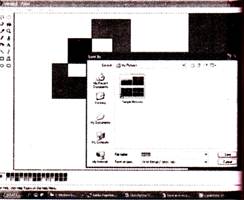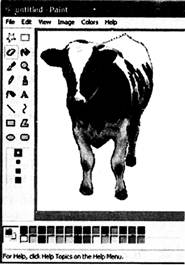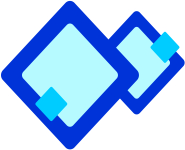
Use of More
Tools In addition to the tools used till now, Paint Brush offers some more tools and facilities which will improve the appearance of your drawing. Let us discuss then.

Colour Pencil
Use the Pencil tool to draw thin, free form lines or curves. The pencil is always set at a width of one pixel that is you cannot change the thickness of the drawing using the pencil.

Steps:
- Click Pencil.
- Clicka a colour in the Colour box.
- Drag the.pointer in the picture to draw. To draw using the background colour, right-click while you drag the pointer.

Filling an Area or Object with Colour
Use the Fill with Colour
more...
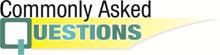
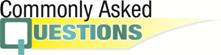
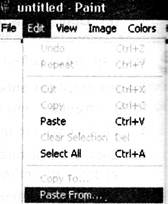

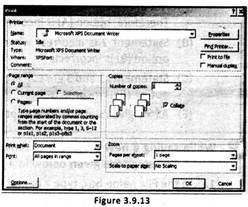
 more...
more...