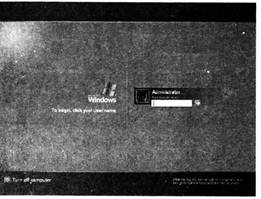
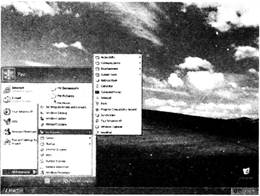
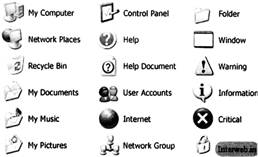 Icons are small graphical images that can represent your computer's programs, files, folders and printers. You also see a Taskbar, a grey bar, usually at the bottom of the Desktop. The Taskbar gives the current status of the screen. The Desktop got its name because it looks like an office desk, with a number of tools and other objects that you can use in your work. At one end of the Taskbar you have the Start button which is very important. The other end has the System Tray, which usually has the clock display and pictures or icons that represent some services that might be running in the background. When you open a program, a rectangular window opens up against the background of the Desktop. One can open several such windows, one upon the other. Each window is associated with an application. That is why the program is called 'Windows'. Many windows can be kept open at the same time while you work with one of them. To work with the Windows software, the first step more...
Icons are small graphical images that can represent your computer's programs, files, folders and printers. You also see a Taskbar, a grey bar, usually at the bottom of the Desktop. The Taskbar gives the current status of the screen. The Desktop got its name because it looks like an office desk, with a number of tools and other objects that you can use in your work. At one end of the Taskbar you have the Start button which is very important. The other end has the System Tray, which usually has the clock display and pictures or icons that represent some services that might be running in the background. When you open a program, a rectangular window opens up against the background of the Desktop. One can open several such windows, one upon the other. Each window is associated with an application. That is why the program is called 'Windows'. Many windows can be kept open at the same time while you work with one of them. To work with the Windows software, the first step more... 



 All the data that enters into the computers first converts into the binary number system. One digit in binary number system is called bit and combination of eight bits is called byte. Bit is the smallest measuring unit of computer memory. It means binary digits. Just like we use kilograms and grams to measure weight, the computer's memory is organized as a collection of bytes. A byte is the basic unit that is used to represent the alphabetic, numeric and alphanumeric data. Byte is a unit of measurement of computer memory. Each number, alphabet or special character takes place of one byte. For example, the name Zacob needs 5 bytes for its storage. Large amounts of memory are indicated in terms of kilobytes (1,024 bytes), megabytes (1,048,576 bytes) and gigabytes (1,073,741,824 bytes).
All the data that enters into the computers first converts into the binary number system. One digit in binary number system is called bit and combination of eight bits is called byte. Bit is the smallest measuring unit of computer memory. It means binary digits. Just like we use kilograms and grams to measure weight, the computer's memory is organized as a collection of bytes. A byte is the basic unit that is used to represent the alphabetic, numeric and alphanumeric data. Byte is a unit of measurement of computer memory. Each number, alphabet or special character takes place of one byte. For example, the name Zacob needs 5 bytes for its storage. Large amounts of memory are indicated in terms of kilobytes (1,024 bytes), megabytes (1,048,576 bytes) and gigabytes (1,073,741,824 bytes).


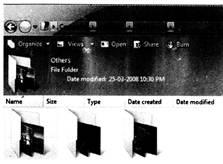 For example, if we keep files Three - A, Three - B and Three - C in one directory and name it Class-Three, then we can say that directory Class - Three has the names of all the students of the three different sections of Class- III. In Windows, a folder is symbolized by icon:
For example, if we keep files Three - A, Three - B and Three - C in one directory and name it Class-Three, then we can say that directory Class - Three has the names of all the students of the three different sections of Class- III. In Windows, a folder is symbolized by icon:

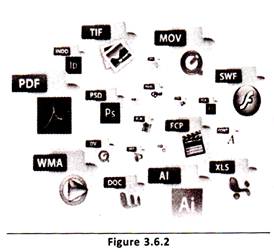
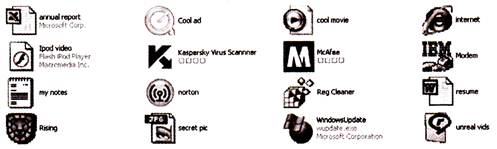

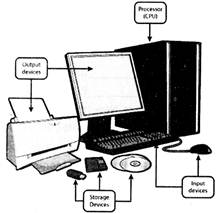

You need to login to perform this action.
You will be redirected in
3 sec
