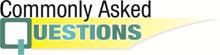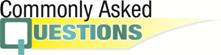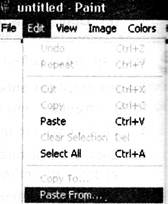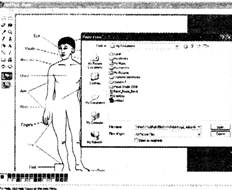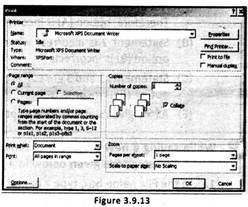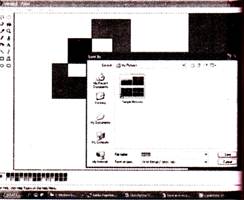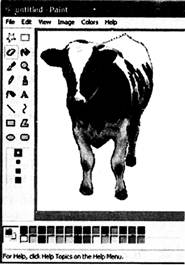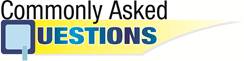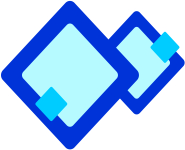
The Colour Palette
The colour palette can be seen under the main window of the Paint Brush application. The two squares set apart from the rest at the left end of the palette show the active colours, i.e. those which are presently in use. When you click on a colour in the palette with the left mouse button, the colour will be the primary or foreground colour (shown as pink in the example above). The colour you click on with the right mouse button will be the secondary or background colour.


Fill in the blanks:
1. The colour palette can be seen _______ the main window of the Paint Brush application.
2. Apart from different palette on the colour palette, the_______ set of palette show the active colours.
3. ________ tool is used for colouring.
(A) Above, Three rectangle, Tool box
(B) Under, Two square. Colour palette
(C) Left, Two rectangle, Colour box
(D) Right, Two circle, Colour palette
(E) Under, Two rectangle, Colour bar
Answer: (B)
Explanation
Correct Option:
(B) Options given in (B) are correct.
Incorrect Options:
(A) Options given in (A) are incorrect. Therefore, option (A) is incorrect.
(C) Options given in (C) are incorrect. Therefore, option (C) is incorrect.
(D) Options given in (D) are incorrect. Therefore, option (D) is incorrect.
(E) Options given in (E) are incorrect. Therefore, option (E) is incorrect.

Given below are the statements about colour palette. Read the statement and select the correct one.
1. In the colour palette, primary colour is also called background colour.
2. When you click on a colour in the palette with the left mouse button, the colour will be the foreground colour.
3. Foreground colour is also known as secondary colour.
4. The colour you click on with the right mouse button will be the background colour.
(A) 1and 3
(B) 1 and 4
(C) 2 and 4
(D) 1, 2 and 3
(E) All of these
Answer: (C)
Explanation
Correct Option:
(C) Statements 2 and 4 are correct about colour palette.
Incorrect Options:
(A) Statements 1 and 3 are incorrect. Therefore, option (A) is incorrect.
(B) Statement 1 is incorrect where as statement 4 is correct. Therefore, option (B) is incorrect.
(D) Statements 1 and 3 are incorrect but statement 2 is correnct. Therefore option (D) is incorrect option (D) is incorrect.
(E) AII the given statements are not correct. Therefore, option (E) is incorrect