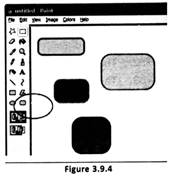


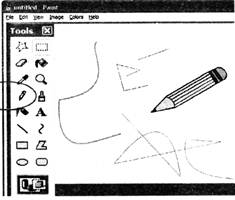

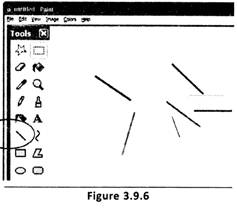
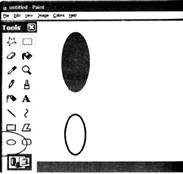
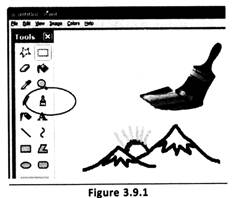
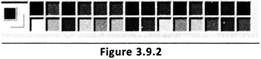 When you start Paint Brush, you see a window that is mostly blank, with just a few tools for drawing and painting. The Toolbox contains different tools required for drawing, erasing and coloring. You can also see a colour palette from which you can select any colour for your drawing. The central white portion is called the drawing board where the pictures can be drawn. (See Figure 3.9.2) The Colour box indicates the current foreground and background colours. To paint with the selected foreground colour, drag the pointer. To paint with the selected background colour, right-click while you drag the pointer. To change the current foreground colour, click an available colour square. To change the background colour, right-click an available colour square. (See Figure 3.9.3)
When you start Paint Brush, you see a window that is mostly blank, with just a few tools for drawing and painting. The Toolbox contains different tools required for drawing, erasing and coloring. You can also see a colour palette from which you can select any colour for your drawing. The central white portion is called the drawing board where the pictures can be drawn. (See Figure 3.9.2) The Colour box indicates the current foreground and background colours. To paint with the selected foreground colour, drag the pointer. To paint with the selected background colour, right-click while you drag the pointer. To change the current foreground colour, click an available colour square. To change the background colour, right-click an available colour square. (See Figure 3.9.3)
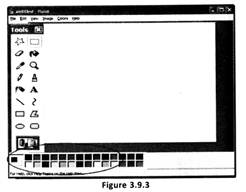



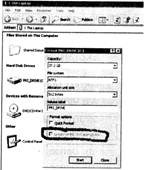

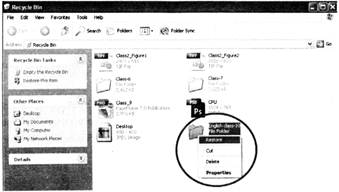

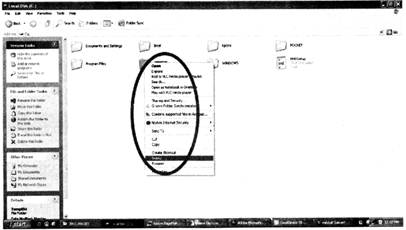
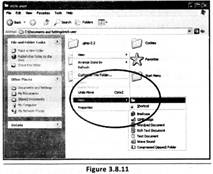

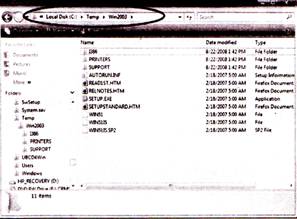
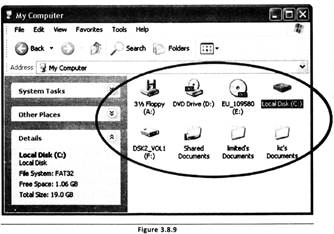
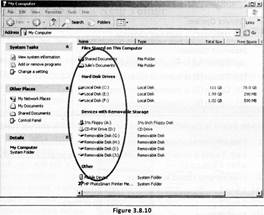

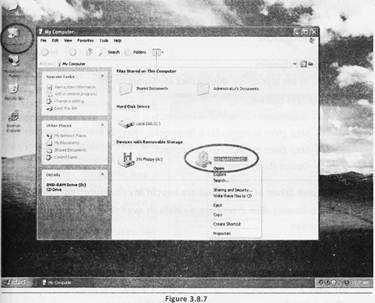

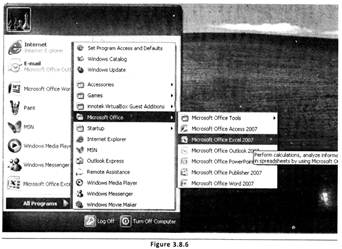

You need to login to perform this action.
You will be redirected in
3 sec
