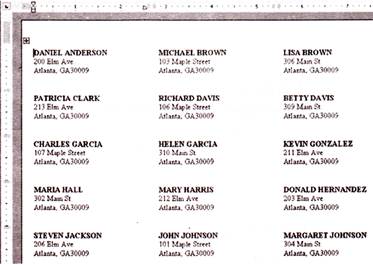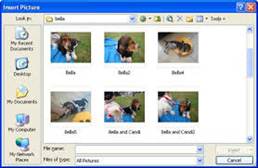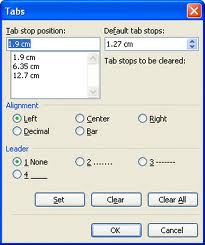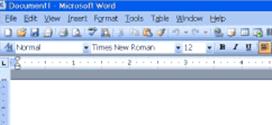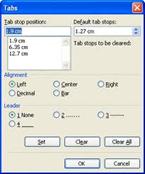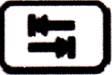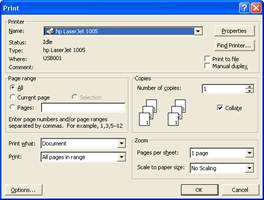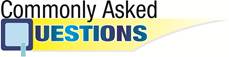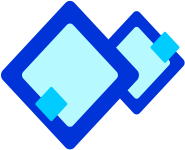
Drawing Tools in MS-WORD
The set of Word drawing tools is extensive, easy to use, and powerful. They enable anyone to create good quality images or designs for a multitude of practical applications. Microsoft Word offers many powerful drawing tools to let you control fill colour, line colour, line style, shadows, 3D effects, grouping, ordering, and more. The easiest way to access these features is through the drawing toolbar. Normally the drawing toolbar is at the bottom of your Word screen.

If it is not activated, you can turn it on by doing the following:
- Click on the "View" menu.
- Choose the "Toolbars" option from the drop-down menu.
- Check the "Drawing" option.

The toolbar will look like the image below. We will explore the function of each of the buttons.

Function of commonly used buttons of the Drawing Toolbar

Displays a pull down menu with several drawing options

Changes the pointer to a selection arrow

Rotates the selected object to any degree

Displays a pull down menu with several libraries of shapes

Draws a line where you ctick and drag. Hold the Shift key d to make the line straight

Inserts a line with an arrowhead where you click and drag

Draws a rectangle where you click and drag. Hold down shift to draw a square

Draws an oval where you click and drag. Hold down Shift to draw a circle

Draws a text box where you click and drag

Create text effects with Word Art

Adds, modifies, or removes fill colour from a selected object

Adds, modifies, or removes line colour

Formats the selected text with the colour you click

Changes the thickness of lines

Selects dash style for dashed lines

Selects arrow style, placement and shape of arrowhead

Displays a pull down menu which offers shadow choices

Adds 3-d effects to rectangles or ovals


The correct sequence for activating the Drawing toolbar in Word is
(A) Format-> Toolbars->Drawing
(B)
more...
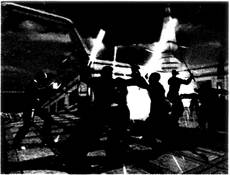




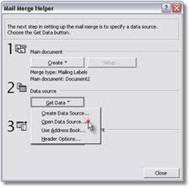 Mail merge primarily consists of two files, the Main Document and the Data Source or Data File. The Main Document contains the information that will remain the same in each record, and the Data Source contains all the variable information, in the form of fields. This is the information that will change in the Main Document when the merge is completed. When the Main Document and Data Source are merged, Microsoft Word replaces each merge field in the Main Document with the data from the respective field contained in the Data Source. The end result is a third document, a combination of the Main Document and Data Source. There is also an option to mail merge directly to the printer, fax or email
Mail merge primarily consists of two files, the Main Document and the Data Source or Data File. The Main Document contains the information that will remain the same in each record, and the Data Source contains all the variable information, in the form of fields. This is the information that will change in the Main Document when the merge is completed. When the Main Document and Data Source are merged, Microsoft Word replaces each merge field in the Main Document with the data from the respective field contained in the Data Source. The end result is a third document, a combination of the Main Document and Data Source. There is also an option to mail merge directly to the printer, fax or email