Microsoft Windows
Category : Railways
Microsoft Windows
Microsoft Windows stands for 'Microsoft- Wide Interactive Network Development for Office Work Solution.' Microsoft Windows is a series of graphical interface operating system developed, marked and sold by Microsoft. It enables you to work with a wide variety of programs on your computer, often simultaneously.
Versions of MS-Windows
Some important versions of MS-Windows are as follows
Windows NT (New Technology)
A version of Windows introduced in July, 1993 and made specifically for businesses offering better control over workstation capabilities to help network administrators.
Features
Windows 95
It is a graphical user interface based operating system. It was released on 24th August, 1995 by Microsoft.
Features
Windows 98
It was developed in 1998. This was produced in two main versions. The first Windows 98 version was plagued with programming errors but the Windows 98 second edition came out later was much better with many errors resolved.
Features
Windows ME
An upgraded version from Windows 98 (Millennium Edition) launched in June 2000, but it has been historically plagued with programming errors which may be frustrating for home users.
Features
Windows XP
It is an OS produced by Microsoft for use on personal computers. Microsoft released Windows XP on 25th October, 2001.
Some versions of Windows XP are as follows
Features
It has various users with independent profiles.
It has 3.75 GB free space on the disk and that the total size of the disk is 19.5 GB.
At least 64 MB of RAM internal storage.
It provides 1.5 GB of available space on the hard disk.
It includes video adapter and monitor with Super VGA \[\left( 800\times 600 \right)~\]or higher resolution.
It supports sound card, CD-ROM, DVD-ROM drive, speakers or headphones.
Windows Vista
It is an operating system by Microsoft for use on personal computers, including home and business desktops, laptops, tablet PCs and media center PCs. It was released worldwide on 30th January, 2007.
Features
Windows 7
It is an OS released by Microsoft on 22nd July, 2009. It is an upgrade of Windows XP and Vista. It does not include some standard applications like Windows Movie Maker, Windows Mail, etc.
Features
Windows 8
It is a part of Windows NT family as personal OS developed by Microsoft and released on 1st August, 2012.
Features
Windows 10
It is a personal computer operating system developed and released by Microsoft as part of the Windows NT family of operating system. The first version of the operating system entered a public beta testing process in October 2014, leading upto its consumer released on 29 July, 2015.
Features
Tit-Bits
Desktop
When we turn ON the computer then the first screen, which will be display on the computer is known as desktop.
The background image of desktop is called wallpaper. A small arrow or blinking symbol, moving on the desktop, is called cursor.
Desktop contains Start menu, Task bar, icons, gadgets, etc.
Some important components of desktop are organised as follow
Icons
A small image of a program, shown on the desktop with program name is known as icon. Icons are small pictures that represent files, folders, programs and other items.
Users can open these programs by double click on the icons. If you move an icon on your desktop, this is called 'dragging' and after releasing it, it will be called 'dropping.'
Some of the icons displayed on the desktop are as follows
(a) Computer It is the most important icon on the desktop, which contains icons of document folders, hard disk's partition, each removable disk drive, e.g. floppy disk, CD, DVD, etc. It also allows the users to access drives, printers, removable disk or other system applications. It is the main part of our Windows where all the programs and software backup are stored.
(b) Recycle Bin It is also a form of icon on the desktop, which contains deleted files, folders or shortcuts. If we delete a file or folder then it goes to recycle bin. From recycle bin, we can restore the deleted files or folders on proper place. It is like a dustbin of the computer.
Once the recycle bin is empty then we won't be able to restore those files and folders again.
(c) Network It consists of all network connections, which make possible to connect the computer from Intranet.
(d) Documents This folder contains all your files which you have created and saved in it. This folder contains all types of file format Word processor. Spreadsheet, PowerPoint, image, etc.
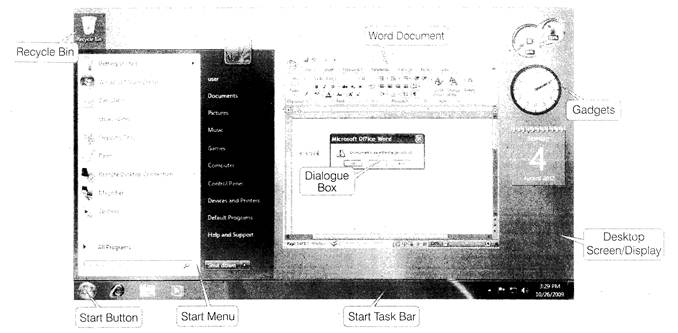
Task Bar
Initially, the long horizontal box at the bottom of our desktop is known as Task bar.
When we open a program or any window, then the button of that program will be displayed on the task bar.
(a) Middle Section of the taskbar contains the button of programs or documents which are currently being used by the user.
(b) Notification and the right end of the task bar, consists of clock-date and time, icons of certain programs, computer setting, sound and icons of removable disk, i.e. pen drive.
Start Menu
This menu is the main gateway of our computer's program such as files, folders and settings. Start menu also contains most recently opened program.
Start menu have following options
(a) Program It contains a list of installed programs. When we installed any software, it automatically shows in this menu.
(b) Favourites It is a collection of book marked Web pages.
(c) Documents It shows a list of most recently opened documents.
(d) Setting It includes Control Panel, Printers, Taskbar, etc.
(e) Find It searches for specific files or folders.
(f) Log Off It provides a password to protect from unauthorised access.
(g) Turn Off (Shut down) to shut down or restart the system.
Window
The some parts of the Windows are as follow
Title Bar
It is located at the top of window or any dialog box, which displays the name of the window or software program. Title bar contains at least three small buttons, Close Button At the right edge of the title bar, there is a square containing a [X] called the Close button. It helps to terminate the running program. Minimize Button It reduces to window to a button on the task bar. It helps to shrink the window. Maximize Button It enlarges the window to occupy the whole desktop. It expands the size of window fit to the desktop.
Scroll Bar
It appears at the right (or left) side or at the bottom of the window. A window can display a document, i.e. larger than the window area, so with the help of scroll bar arrow, the user can scroll a document in the window area to bring the view of hidden portion of document. There are two types of scroll bars, i.e. Horizontal scroll bar and Vertical scroll bar.
Menu Bar
Each window contains its own menu which performs specific actions when they have been selected.
The menu bar consists of several options as follows
File Menu Contains options like New, Open, Close, Save, Save As and Print, etc.
Edit Menu Contains options like Undo, Cut, Copy, Paste, Clear, etc.
View Menu Like Normal, Toolbar, Print layout, etc
Insert Menu contains options like Header, Footer, etc.
Help Menu for tutorials or helpful information.
Dialog Box
When we perform certain operation on your document and click on the Close button without save your document then dialog box will be appear on the screen. Generally, dialog box contains message, Close button, Yes button, No button and Cancel button. It is mainly used to suggest that what to do next.
Main Programs inside the Window
Notepad
It is a text editor program. Notepad is most commonly used to the edit or view text files. The file format of Notepad files is .txt (text document).
|
To open Click on Start menu \[\to \]All Programs\[\to \]Accessories\[\to \] Notepad |
WordPad
It is an another text editor program including some few features such as complex formatting, pictures, etc. The extension of WordPad file is .rtf (rich text format).
|
To open Click on Start menu \[\to \] All Programs\[\to \] Accessories \[\to \] WordPad |
Paint
It is a drawing program, used to create drawing or edit digital pictures (images). The extension of paint file is .png or. jpg or. bmp.
|
To open Click on Start menu \[\to \] All Programs \[\to \]Accessories \[\to \]Paint |
Calculator
It performs addition, subtraction, multiplication, division, etc.
|
To open Click on Start menu \[\to \] All Programs \[\to \]Accessories \[\to \] Calculator |
Media Player
Windows media player is an easy-to-use interface to play digital media files, organise digital media collection, burn CDs, etc.
|
To open Click on Start menu \[\to \] All Programs \[\to \]Windows Media Player |
Game
Windows have some games like Chess titans, Hearts, Freecell, Mahjong titans, Purble place, Solitaire, Spider solitaire, etc.
|
To open Click on Start menu \[\to \] All Programs \[\to \]Games |
Tit-Bits
Standby It drops the computer into a very low power mode.
Hibernate It is a feature of computer operating systems where the contents of RAM are written to non-volatile storage such as hard disk before powering OFF the computer.
Keyword is a word which occurs in a text more often than we would except to occur by chance alone.
Files
These are the collection of data stored on auxiliary storage media. In Windows, files are the basic unit to store data. The name given to a file or document by the user is called file name. Filename is used to identify the type of tile format. Each file has a specific filename and has a file extension that identifies the file type. Some common filename extensions are as follows
|
.docx |
MS -Word document |
|
.rtf |
WordPad document |
|
.txt |
Notepad text file |
|
.eml |
E-mail file |
|
.xlsx |
Executable file |
|
|
MS-Excel file |
|
HTML file (Web page) |
|
|
.pptx |
MS-PowerPoint presentation |
ZIP File ZIP stands for Zone Information Protocol. This is an application that allows for the compression of application files.
Executable File When a file contains instructions that can be carried out by the computer, it is often called an executable file.
Folders
These are containers that you can use to store tiles. Folders can also store other folders, i.e. sub-folders. You can create any number of sub-folders and each can hold any number of files and additional sub-folders.
Different types of library are as follows
(i) Documents Library It is used to organise and arrange Word processing documents, Spreadsheets, Presentation and other text related files. It is used to store in My Document folder.
(ii) Pictures Library It is used to organize and arrange your digital pictures. By default, it is saved in the Pictures folder.
(iii) Music Library It is used to organise and arrange your digital music, such as songs. etc. By default, it is saved to the Music Library folder.
(iv) Videos Library It is used to organise and arrange your videos, such as clips, recording, etc. By default, it is stored in My Videos folder.
MS-Window Shortcut Keys
|
Keys |
Description |
|
Ctrl + C |
Copy |
|
Ctrl + X |
Cut |
|
Ctrl + V |
Paste |
|
Ctrl + Z |
Undo |
|
Delete |
Delete |
|
Ctrl + A |
Select all |
|
F3 |
Search for a file or folder |
|
Alt + Enter |
View properties for the selected item |
|
Alt + F4 |
Close the active item, or quit the active program |
|
Alt + Enter |
Displays the properties of the selected object |
|
Alt + Spacebar |
Opens the shortcut menu for the active window |
|
F2 |
Rename select item |
|
Ctrl + Right Arrow |
Move the insertion point to the beginning of the next word |
|
Ctrl + Left Arrow |
Move the insetion point to be beginning of the previous word |
|
Ctrl + Down Arrow |
Move the insertion point to the beginning of the next paragraph |
|
Ctrl + Up Arrow |
Move the insertion point the beginning of the previous paragraph |
|
Ctrl + Alt + Del |
Restart the computer |
|
Ctrl + Esc |
Display the Start menu |
|
F5 |
Refresh the active window |
|
Esc |
Cancel the current task |
|
Window |
To display or hide the start menu |
|
Window + D |
To display the desktop |
|
Window + M |
To minimize all open window |
|
Window + L |
To Lock the keyboard |
You need to login to perform this action.
You will be redirected in
3 sec
