Computer Software
Category : Banking
Computer Software
Computer Programs are called as Computer software, or just software. A computer Software is set of programs that guides the hardware through its job. The computer program is the non-tangible component of a computer system. A Computer software is different from computer hardware that is the physical component of a computer system. Computer hardware and software work hand in hand cannot function without the other.
TYAPES OF SOFTWARE
Computer software’s are mainly divided into two parts:
(a) System Software (b) Application Software
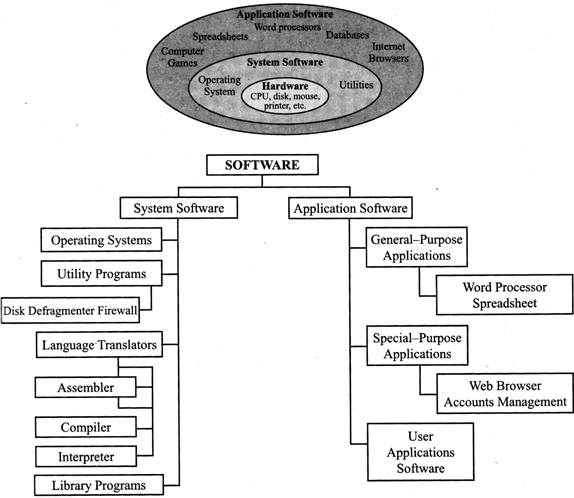
(A) System Software
System software is the software which manages and controls the hardware components and allows interaction between the hardware and the other different types of software. The computer's operating system is a type of system software. Device drivers are also a part of this category.
System software can be separated into two different categories: Operating systems and Utility software.
OPERATING SYSTEM:
A program that acts as an intermediary between a user of a computer and the computer hardware is called an operating system. The operating system is an essential component of the system software in a computer system. Application programs usually require an operating system to function.
Operating systems can be found on almost any device that contains a computer—from cellular phones and video game consoles to supercomputers and web servers. For example: UNIX, MS-DOS, WINDOWS, 98/2000/xp/7.
Functions of an operating system -
The basic functions of an operating system are:
III. Provides a user interface, e.g. command line, graphical user interface (GUI)
III. Provides a user interface: A user interacts with software through the user interface. The two main types of user interfaces are: command line and a graphical user interface (GUI). With a command line interface, the user interacts with the operating system by typing commands to perform specific tasks. An example of a command line interface is DOS (disk operating system). With a graphical user interface, the user interacts with the operating system by using a mouse to access windows, icons, and menus. An example of a graphical user interface is Windows Vista or Windows 7.
File Allocation table (FAT): It uses the file allocation table which records, which clusters are used and unused and where files are located within the clusters.
NTFS: It is a file system introduced by Microsoft and it has a number of advantages over the previous file system, named FAT32 (File Allocation Table).NTFS also allows permissions (such as read, write, and execute) to be set for individual directories and files.
The three most common operating systems for personal computers are Microsoft Windows, Mac OS X, and Linux.
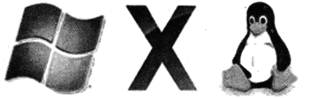
TYPES OF OPERATING SYSTEM
There are different types of operating system to support the computer system. Each type of operating system offers distinct facilities that are appropriate to the computer system in which it is used.
The operating systems are of mainly following types:
SOME OTHER IMPORTANT OPERATING SYSTEM
Stand-Alone Operating System:
A stand-alone operating system is a complete operating system that works on a desktop computer, notebook computer, or mobile computing device. Some stand-alone operating systems are called client operating systems because they also work in conjunction with a server operating system. Client operating systems can operate with or without a network. Examples of currently used stand-alone operating systems are Microsoft Windows, Mac OS, and Linux.
(i) Microsoft Windows: Microsoft developed Windows operating system that has a graphical user interface. Some of the popular Windows Operating System are Windows 3.1, Windows 95, Windows 98, Windows 2000, Windows NT, Windows ME, Windows XP, Windows Vista and Windows 7. Windows 8 is the latest Windows operating systems from Microsoft. It is a graphical user interface (GUI) operating system which is very easy to leam and operate. Windows 7 provides many ways to manage the files stored on your computer. You can open, rename, print, delete, move and search for files.
(ii) Mac OS: It is a series of graphical user interface-based operating systems developed by Apple Inc. for their Macintosh line of computer systems. The Macintosh user experience is credited with popularizing the graphical user interface.
(iii) Linux: It is a UNDC-based operating system that is available for free on the World Wide Web. Many companies, such as Red Hat, Corel and Mandrake, create easy-to-use versions of Linux that you can purchase. Red Hat Linux is a popular version that comes with the GNOME desktop environment. GNOME displays pictures on the screen to help you perform tasks.
Linux is an open source code operating system. It can be copied, modified and redistributed with few restrictions. This flexibility is one of the reasons why Linux is so popular among users.
Embedded Operating System:
An embedded system is a computer that is part of a different kind of machine. Examples include computers in cars, traffic lights, digital televisions, ATMs, airplane controls, point of sale (POS) terminals, digital cameras, GPS navigation systems, elevators, digital media receivers and smart meters, among many other possibilities.
In contrast to an operating system for a general-purpose computer, an embedded operating system is typically quite limited in terms of function - depending on the device in question, the system may only run a single application. However, that single application is crucial to the device's operation, so an embedded OS must be reliable and able to run with constraints on memory, size and processing power.
Thousands of connected embedded devices have been built on Windows Embedded platforms, from portable ultrasound machines to GPS devices and from ATMs to devices that power large construction machinery.
With comprehensive features, easy-to-use and familiar Microsoft development tools, free evaluation kits and access to a large network of community support, working with Windows Embedded Products helps yield faster time to market for your devices and decreased development costs.
Mobile Operating System:
A mobile operating system, also called a mobile OS, is an operating system that is specifically designed to run on mobile devices such as mobile phones, smartphones, PDAs, tablet computers and other handheld devices. The mobile operating system is the software platform on top of which other programs, called application programs, can run on mobile device.
Examples of mobile operating systems include Apple iOS, Windows Phone, and Google Android.
Operating systems for mobile devices generally aren't as fully featured as those made for desktop or laptop computers, and they aren't able to run all of the same software. However, you can still do a lot of things with them, like watch movies, browse the Web, manage your calendar, and play games.
GUI (Graphical User Interface) Based Operating System:
GUI is a program interface that takes advantage of the computer's graphics capabilities to make the program easier to use.
Basic Components of a GUI
Graphical user interfaces, such as Microsoft Windows and the one used by the Apple Macintosh, feature the following basic components:
MS DOS (Microsoft Disk Operating System):
Short for Microsoft Disk operating system, MS-DOS is a non-graphical command line operating system derived from 86-DOS that was created for IBM compatible computers. MS-DOS originally written by Tim Paterson and introduced by Microsoft in August 1981 and was last updated in 1994 when MS-DOS 6.22 was released. MS-DOS allows the user to navigate, open, and otherwise manipulate files on their computer from a command line instead of a GUI like Window.
MS DOS based on character user interface. In this communication between a computer and the user can be done by using characters. In dos, one has to key in the commands on the prompt. Prompt is a place where commands are issued. It may look like C :\> or C:\windows\>.
MS DOS Commands
|
Command |
Description |
Type |
|
ansi.sys |
Defines functions that change display graphics, control cursor movement, and reassign keys. |
File |
|
append |
Causes MS-DOS to look in other directories when editing a file or running a command. |
External |
|
assign |
Assign a drive letter to an alternate letter. |
External |
|
Assoc |
View the file associations. |
Internal |
|
Attrib |
Display and change file attributes. |
External |
|
call |
Calls a batch file from another batch file. |
Internal |
|
cd |
Changes directories. |
Internal |
|
chep |
Supplement the International keyboard and character set information. |
External |
|
chdir |
Changes directories. |
Internal |
|
Cls |
Clears the screen. |
Internal |
|
cmd |
Opens the command interpreter. |
Internal |
|
color |
Change the foreground and background color of the MS-DOS window. |
Internal |
|
comp |
Compares files. |
External |
|
convert |
Convert FAT to NTFS. |
External |
|
date |
View or change the systems date. |
Internal |
|
debug |
Debug utility to create assembly programs to modify hardware settings. |
External |
|
delete |
Recovery console command that deletes a file. |
Internal |
|
Dir |
List the contents of one or more directory. |
Internal |
|
Disable |
Recovery console command that disables Windows system services or drivers. |
Recovery |
|
Diskcomp |
Compare a disk with another disk. |
External |
|
Diskcopy |
Copy the contents of one disk and place them on another disk. |
External |
|
Echo |
Displays messages and enables and disables echo. |
Internal |
|
Edit |
View and edit files. |
External |
|
Erase |
Erase files from computer. |
Internal |
|
Exit |
Exit from the command interpreter. |
Internal |
|
Expand |
Expand a Microsoft Windows file back to its original format. |
External |
|
Extract |
Extract files from the Microsoft Windows cabinets. |
External |
|
Find |
Search for text within a file. |
External |
|
Format |
Command to erase and prepare a disk drive. |
External |
|
ftp |
Command to connect and operate on an FTP server. |
External |
|
Ftype |
Displays or modifies file types used in file extension associations. |
Recovery |
|
Goto |
Moves a batch file to a specific label or location. |
Internal |
|
Help |
Display a listing of commands and brief explanation. |
External |
|
If |
Allows for batch files to perform conditional processing. |
Internal |
|
Ipconfig |
Network command to view network adapter settings and assigned values. |
External |
|
Keyb |
Change layout of keyboard. |
External |
|
Label |
Change the label of a disk drive. |
External |
|
Lock |
Lock the hard drive. |
Internal |
|
Logoff |
Logoff the currently profile using the computer. |
External |
|
Logon |
Recovery console command to list installations and enable administrator login. |
Recovery |
|
Map |
Displays the device name of a drive. |
Recovery |
|
Mem |
Display memory on system. |
External |
|
Mkdir |
Command to create a new directory. |
Internal |
|
Move |
Move one or more files from one directory to another directory. |
Internal |
|
Ping |
Test and send information to another network computer or network device. |
External |
|
Power |
Conserve power with computer portables. |
External |
|
|
Prints data to a printer port. |
External |
|
Rd |
Removes an empty directory. |
Internal |
|
Rename |
Renames a file or directory. |
Internal |
|
Rmdir |
Removes an empty directory. |
Internal |
|
Share |
Installs support for file sharing and locking capabilities. |
External |
|
Shift |
Changes the position of replaceable parameters in a batch program. |
Internal |
|
Shutdown |
Shutdown the computer from the MS-DOS prompt. |
External |
|
Set |
Change one variable or string to another. |
Internal |
|
Start |
Start a separate window in Windows from the MS-DOS prompt. |
Internal |
|
Sys |
Transfer system files to disk drive. |
External |
|
telnet |
Telnet to another computer or device from the prompt. |
External |
|
Time |
View or modify the system time. |
Internal |
|
Type |
Display the contents of a file. |
Internal |
|
Undelete |
Undelete a file that has been deleted. |
External |
|
Unformed |
Unformat a hard drive. . |
External |
|
Unlock |
Unlock a disk drive. |
Internal |
|
Ver |
Display the version information. |
Internal |
|
X copy |
Copy multiple files, directories, or drives from one location to another. |
External |
Utility Software
Utility software is software that helps to maintain and protect the computer system. It does not directly interface with the hardware. Examples include anti-virus software, firewalls, disk defragmenters and so on. System utilities are the core software functions that allow you to manage your computer in ways that you would find it inconceivable to be without.
Functions of System Utility:
Disk Cleanup is a function that comes with all versions of Windows Operating Systems. Disk Cleanup allows for you to scan your entire hard drive to search for extra room by deleting any unnecessary files such as temporary files from the Internet and cookies that are downloaded when you visit webpages. You can find Disk Cleanup in Windows XP by going to the Start menu\[\to \]All Programs\[\to \]Accessories\[\to \]System Tools\[\to \]Disk Cleanup.
Defragmentation is the process of locating the noncontiguous fragments of data into which a computer file may be divided as it is stored on a hard disk, and rearranging the fragments and restoring them into fewer fragments or into the whole file.
III. System Restore
System Restore is a Windows utility that allows a user to restore their computer data to a specific former state (known as a restore point), undoing changes made since that time. System Restore can be found by going to Start\[\to \]All Programs\[\to \] Accessories\[\to \]System Tools\[\to \]System Restore
Disk compression is a type of function that allows for a program to search your hard drive and compress files, particularly old or unused files. It also serves to free up space, which is the main function of disk compression software. ,
It is used to scan computer for viruses and prevent the computer system files from being corrupt.
(B) APPLICATION SOFTWEAR
(Also known as 'apps') are designed to achieve a complete task or a set of tasks. Application software consists of the programs for performing varied tasks particular to the machine's utilization. There are various examples of application software that include MS Word, MS Excel, a console game, database systems, desktop publishing systems, program development software, a library management system etc.
Table shows difference between System software and Application software:
|
System software |
|
Application software |
|
Enable the computer to function |
Usage |
Enable user to work effiently with documentation |
|
Compulsory |
Need |
Optical depends on usage and needs |
|
Each computer need one system system software
|
Number Software |
Each computer cna have more than one application |
|
Independent-can use without application software |
Dependency |
Depend - application software cannot work without Application software |
|
Provide environment in which the application run |
Function |
Provides the environment to enable user to accomplish specific task |
Following is a brief definition of different examples of software’s available in the market and the differences between them.
There are various types of application software:
E.g. Microsoft Word, Google Docs, AppleWorks, Openoffice.org etc.
E.g. Microsoft Excel, Carrel Quattro Pro etc
III. Presentation Graphics: Presentation Graphics also called as the presentation software is a type of application program that helps you to create different timing and organized sequence of information and pictures that present a story or help in giving a public presentation of information through a slide show.
E.g. Microsoft PowerPoint, Apple Keynote, Open Office Impress, Corel Presentations, Adobe Persuasion etc.
E.g. Microsoft Access, Corel Paradox, Lotus Approach etc.
E.g. Adobe InDesign. Adobe PageMaker, Corel Ventura, Corel draw. Microsoft Office Publisher etc.
A videoconference is a meeting between two or more geographically separated people who use a network or the internet to transmit audio and video data.
PROGRAMMING LANGUAGES
A programming language is a set of commands, instructions, and other syntax use to create a software program. Languages that programmers use to write code are called "high-level languages." This code can be compiled into a "low-level language," which is recognized directly by the computer hardware.
(a) Low Level Languages: Low level computer languages are machine codes or close to it. Computer cannot understand instructions given in high level languages or in English. It can only understand and execute instructions given in the form of machine language i.e. language of O and 1. There are two types of low level languages:
Machine language instructions are in the form of strings of 1's and 0's. Machine language is quite obscure and complex for using in software development. For this very reason low-level assembly language is designed for representation of all the instructions in a symbolic code yet in a more understandable form for a specific family of processors.
(b) High-Level Language: Earlier languages that were developed during the development of computers required knowledge of the internal workings of the computer, hence attempts were made to ease the .programming where the knowledge on the the internal workings of the computer was not required. High-level programming languages allowed the specification of writing a program closer to those used by human beings. With the advent of high level languages programming became far easier, less error- prone and also removed the programmer from having to know the details of the internal structure of a particular computer. Fortran II was one of the first high level language introduced in about 1958.
Types of Error. Errors are either syntactic or semantic:
Syntax errors are errors in the program text.
Semantic errors are mistakes concerning the meaning of a program construct.
Many high level languages were developed since Fortran II (and many have also disappeared!), among the most widely used have been:
|
Language |
Application Area |
Developer |
|
FORTRAN (Formula Translation) |
Engineering & Scientific Applications |
IBM in 1957 |
|
LISP (List Processing) |
Artificial Intelligence |
John Me Zarthy in 1958 |
|
COBOL (Common Business Oriented Language) |
Business applications |
Grace Hopper in 1959 |
|
PASCAL |
General use and as a teaching tool |
Nicklaus Irth in 1972 |
|
C & C ++ |
General Purpose - currently most popular |
Bjarne Stroustrup in 1983. Dennis Ritchie in 1972 |
|
JAVA |
General Purpose ? Internet Oriented Programming |
James Gosling in 1995 |
Generation of Language:-
1GL or first-generation language was (and still is) the machine language generation. It refers to the level of instructions and data that is fed to the processor of a computer, (which in conventional computers is a string of Os and 1 s).
4GLs arethe programmer-friendly generation of programming. They are easier to write and hence improve the programming efficiency by using words and phrases close to the English language, with appropriate, use of icons, graphical interfaces and symbolical representations. 4GLs have also increased the number of professionals to be able to develop skills set in software development. 4GL and 5GL represent the leaps or the "generations" in the evolution of programming languages.
NUMBER SYSTEM
In general, in any number system there is an ordered set of symbols known as digits with rules defined for performing arithmetic operations like addition, subtraction, multiplication and division. A collection of these digits makes a number which in general has two parts-integer and fractional.
The digits in a number are placed side by side and each position in the number is assigned a weight or index.
Table below gives the details of commonly used number systems.
Table
|
Number System |
Base or radix (b) |
Symbol used or digits (di or d-f) |
Weight assigned to position |
example |
|
Binary |
2 |
(0,1) |
\[{{2}^{-i~}}\,\,{{2}^{-f}}\] |
1011.11 |
|
Octal |
8 |
(0,1,2,3,4,5,6,7) |
\[{{8}^{-i}}\,\,{{8}^{-f}}\] |
3567.25 |
|
Decimal |
10 |
(0,1,2,3,4,5,6,7,8,9) |
\[{{10}^{-i}}\,\,{{10}^{-f}}\] |
3974.57 |
|
Hexadecimal |
16 |
(0,1,2,3,4,5,6,7,8,9,A,B,C,D,E,F) |
\[{{16}^{-i}}\,\,{{16}^{-f}}\] |
3FA9.56 |
The number system with base (or radix) two is known as the binary number system. Only two symbols are used to represent numbers in this system and these are 0 and 1, these are known as bits. It is also known as base 2 system. It is a positional system that is every position is assigned a specific weight left - most bit is known as Most Significant Bit (MSB) and the right- most bit is known as the Least Significant Bit (LSB). Any number of Os can be added to the left of the number without changing the value of the number. A group of four bits is known as nibble and a group of eight bits is known as a byte. Table shows binary numbers and their equivalent decimal numbers.
Table: 4 -bit binary numbers and their corresponding decimal numbers.
|
Binary Number |
Hexa Decimal |
Decimal Number |
||||
|
B3 |
B2 |
B1 |
B0 |
H |
D1 |
D0 |
|
0 |
0 |
0 |
0 |
0 |
0 |
0 |
|
0 |
0 |
0 |
1 |
1 |
0 |
1 |
|
0 |
0 |
1 |
0 |
2 |
0 |
2 |
|
0 |
0 |
1 |
1 |
3 |
0 |
3 |
|
0 |
1 |
0 |
0 |
4 |
0 |
4 |
|
0 |
1 |
0 |
1 |
5 |
0 |
5 |
|
0 |
1 |
1 |
0 |
6 |
0 |
6 |
|
0 |
1 |
1 |
1 |
7 |
0 |
7 |
|
1 |
0 |
0 |
0 |
8 |
0 |
8 |
|
1 |
0 |
0 |
1 |
9 |
0 |
9 |
|
1 |
0 |
1 |
0 |
A |
1 |
0 |
|
1 |
0 |
1 |
1 |
B |
1 |
1 |
|
1 |
1 |
0 |
0 |
C |
1 |
2 |
|
1 |
1 |
0 |
1 |
D |
1 |
3 |
|
1 |
1 |
1 |
0 |
E |
1 |
4 |
|
1 |
1 |
1 |
1 |
F |
1 |
5 |
It consists often digits from 0 to 9. These digits can be used to represent any numeric value. It is also known as Base 10 System.
It is one of the popular number system. It consists of 8 digits from 0 to 7. It is also known as Base 8 system.
Hexadecimal means 16. These are 16 combinations of 4-bit binary numbers and sets of 4-bit binary number can be entered in the microprocessor in the form of hexadecimal digits. Since 16 digits are used, the heights are in powers of 16. The decimal equivalent of a hexadecimal string equals sum of all hexadecimal digits multiplied by their weights.
e.g. \[\text{(}F\text{ }8\text{ }E-2\text{ }B\text{)}\,\,16\]\[=F\times {{16}^{-2}}+8\times 161+E\times 160+2\times {{16}^{-1}}+B\times {{16}^{-2}}\]
\[=\text{ }15\times {{16}^{2}}\text{+}8\times 161+14\times l6+2\times {{16}^{-1}}+11\times {{16}^{-2}}\]
\[=3840+128+14+\frac{2}{16}+\frac{11}{256}={{\text{(}3982.16796875\text{)}}_{10}}.\]
NUMBER CONVERSIONS
Binary-Decimal Conversion
Any binary number can be converted into its equivalent decimal number using the weights assigned to each bit rosition. Since only two digits are used, the weights are powers of 2. These weights are 20 (Units), 21 (twos), 2-1 fours) 23 (eights) and 24 (sixteen). If longer binary number involved, the weights continue in ascending -covers of 2.
The decimal equivalent of a binary number equals the sum of all binary number equal the sum of all binary rats multiplied by their weights.
Example: Find the decimal equivalent of binary number 11111.
Solution: The equivalent decimal number is,
\[\begin{array}{*{35}{l}}
=1\times {{2}^{4}}+1\times {{2}^{3}}+1\times {{2}^{2}}+1\times {{2}^{1}}+1\times 20 \\
=16+8+4+2+1={{(31)}_{10}} \\
\end{array}\]
Decimal-to Binary Conversion
Any decimal number can be converted into its equivalent binary number. For integers, the conversion is obtained by continuous division by 2 and keeping track of the remainders, while for fractional parts, the conversion is effected by continuous multiplications by 2 and keeping track of the integers generated.
Example: Express the 25.5 decimal number in the binary form.
Solution: Integer Part:
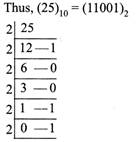
Read down to up
Fraction part
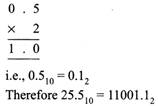
Decimal-Octal Conversion
This can be achieved by dividing the given decimal number repeatedly by 8, until a quotient of O is obtained.
Example: Convert conversion (444.499)10.
Solution:
|
Division |
|
Generated Remainder |
|
444/8 |
\[\to \] |
|
|
55/8 |
\[\to \] |
4 |
|
6/8 |
\[\to \] |
7 |
|
0/8 |
\[\to \] |
6 |
On reading the remainders from bottom to top, the decimal (444)10(674)8. Now, fractional conversion
|
Division |
Generated Remainder |
|
Multiplication |
Generated Integer |
|
\[0.499\times 8=3.992\] |
3 |
|
\[0.992\times 8=7.936\] |
7 |
|
\[0.936\times 8=7.488\] |
7 |
|
\[0.488\times 8=3.904\] |
3 |
The process gets terminated when significant digits are acquired. Thus, octal equivalent is \[{{(444.499)}_{10}}={{(674.3773)}_{8}}\]
Octal-Binary Conversion
It can be explained through the following example: To convert (377) g into binary, replace each significant digit by its 3-bit binary equivalent.
\[\begin{align}
& \begin{matrix}
{{(377)}_{8}}= & 3 & 7 & 7 \\
\end{matrix} \\
& \begin{matrix}
=011111 & 111 \\
\end{matrix} \\
\end{align}\]
Thus, \[{{(377)}_{8}}={{(01111111)}_{2}}\]
Binary-Hexadecimal Conversion
e.g., \[{{(10100110111110)}^{2}}={{(0010\,\,1001\,\,1011\,\,111O)}^{2}}~={{(2\,\,9\,\,B\,\,E)}_{16}}\times 1\]
Hexadecimal-Binary Conversion
It can be explained through an example. To convert (1D5) into binary, replace each significant digit by its 4-bit binary equivalent.
\[\begin{matrix}
{{(1D5)}_{16}} & = & 1 & D & 5 \\
{} & = & 0001 & 1101 & 0101 \\
\end{matrix}\]
Thus, \[\begin{matrix}
{{(1D5)}_{16}} & = & {{(000111010101)}_{2}} \\
\end{matrix}\]
SOME IMPORTANT TERMS IN COMPUTER SOFTWARE-
Kernel: The nucleus of an operating system. It is the closest part to the machine level and may activate the hardware directly or interface to another software layer that hardware. The kernel orchestrates the entire operation of the computer by slicing time for each system function and each application as well as managing all the computer’s resources. It typically resides in memory at all times.
Shell: The outer layer of a program that provides the user interface, or way of commanding the computer. The term originally referred to the software that processed the commands typed into the UNIX operating system. For example, the Bourne shell was the original command line processor, and C shell and Korn shell were developed later. In DOS, the default shell was COMMAND.COM
Fork: fork creates a new process by duplicating the calling process. The new Process, referred to as the child, is an exact duplicates of the calling process, referred to as the parent, except for the following points. The child has its own unique process ID. And PID does not match the ID of any existing process group. The child’s parent process ID is the parent’s process ID.
Thread: thread of execution is the smallest sequence of programmed instructions that can be managed independently by a scheduler (typically as part of an operating system). The implementation of threads and processes differs from one operating system to another, but in most cases, a thread is a component of a process. Multiple threads can exist within the same process and share resources such as memory, while different processes do not share these resources.
Deadlock: A condition that occurs when two processes are each waiting for the other to complete before proceeding. The result is that both processes hang. Deadlocks occur most commonly in multitasking and client/server environments. Ideally, the programs that are deadlocked, or the operating system, should resolve the deadlock, but this doesn’t always happen.
Multiprocessing: Multiprocessing is the use of two or more central processing unit (CPUs) within a single computer system. The term also refers to the ability of a system to support more than one processor and/or the ability to allocate tasks between them.
You need to login to perform this action.
You will be redirected in
3 sec
