Using Tools
Category : 3rd Class
Using the different tool on the toolbar, you can create different shapes and give an artistic effect to your drawings. Suppose you want to make a birthday card for your friend. You can do this job with the help of Paint Brush.
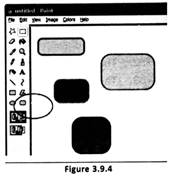
![]() Drawing Boxes
Drawing Boxes
You can use the Rectangle tool to draw rectangular shapes like boxes.
![]() Steps are the following:
Steps are the following:

![]()

![]() Drawing a Free-form Line
Drawing a Free-form Line
It is not necessary that your picture should have only straight lines. You can use the Pencil tool to draw thin, free form lines or curves.
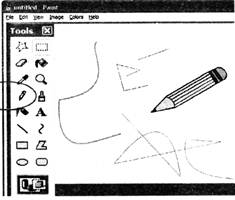
![]() The following are the steps:
The following are the steps:

![]() Drawing a Straight Line
Drawing a Straight Line
You can use the Line tool to draw a straight line. (See Figure 3.9.6)
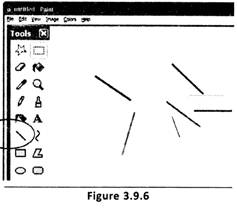
![]() The following are the steps:
The following are the steps:
![]() Drawing an Ellipse or Circle
Drawing an Ellipse or Circle
You can use the Ellipse tool to make ellipses and circles. (See Figure 3.9.7)
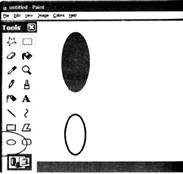
![]() To make an ellipse perform the following steps:
To make an ellipse perform the following steps:
Click Ellipse.

![]() Erasing and Undoing Just as you use an eraser to rub off what you don't want while doing homework, you can use the Eraser tool to erase areas of your picture.
Erasing and Undoing Just as you use an eraser to rub off what you don't want while doing homework, you can use the Eraser tool to erase areas of your picture.
![]() Steps are as below:
Steps are as below:
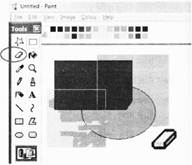
![]() Drawing a Polygon
Drawing a Polygon
Suppose you want a star or a triangle in your drawing. In Paint Brush you can even draw a polygon (a shape with many sides). You can use the Polygon tool to make a shape with any number of sides. (See Figure 3.9.9)
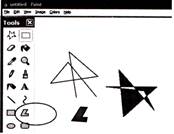
![]() The following are the steps:
The following are the steps:
Click Polygon.


![]() Match the following:
Match the following:
A B
1. ![]() i. Straight line
i. Straight line
2. ![]() ii. Polygon
ii. Polygon
3. ![]() iii. Eraser
iii. Eraser
4. ![]() iv. Ellipse
iv. Ellipse
(A) 1, iv; 2, iii; 3, ii; 4, i
(B) 1, iii; 2, ii; 3, i; 4, iv
(D) 1, i; 2, iii; 3, iv; 4, ii
(C) 1, ii; 2, iii; 3, iv; 4, i
(E) 1, ii; 2, iii; 3, i; 4, iv
Answer: (c)
Explanation
Correct Option:
(C) Option (C) is matched correctly.
Incorrect Options:
(A) Option (A) is matched incorrectly.
(B) Option (B) is matched incorrectly.
(D) Option (D) is matched incorrectly.
(E) Option (E) is matched incorrectly.
![]() Fill in the blanks:
Fill in the blanks:
1. The ___ command remembers the last action you performed and returns you to where you were before.
2. To draw a straight line you use ____ tool.
3. Angles are created with the help of__ tool.
(A) Redo, Pencil, Ellipse
(B) Undo, Line, Polygon
(C) Undo, Pencil, Ellipse
(D) Redo, Line, Polygon
(E) Redo, Free-form, polygon
Answer: (B)
Explanation
Correct Option:
(B) Options given in (B) are correct.
Incorrect Options:
(A) Options given in (A) are incorrect.
(C) Options given in (C) are incorrect.
(D) Options given in (D) are incorrect.
(E) Options given in (E) are incorrect.
You need to login to perform this action.
You will be redirected in
3 sec
