Introduction to Windows 10
Category : 2nd Class
Introduction to Windows 10
Introduction
In the Window environment, all the other programs are managed by operating system is called Windows. In order to start and work, every computer needs an operating system. For the proper working of the computer, an user can understand about the feature of the operating system that is installed in the computer.
There are many operating systems in the market such as Mac OS, LINUX and UNIX but Windows 10 is the latest popular operating system that controls the working of the computer.
Windows can come in different versions (such as Windows 7, Windows 2000 and Windows Vista, Windows 10).
Windows 10 is the latest version from Microsoft Windows 10 is a personal computer operating system developed and released by Microsoft on July 2015 as part of the Windows NT. This Operating System includes improved support for biometric authentication through the Windows Hello. The full screen start menu is used in this mode, similarly to Windows 8, but scrolls vertically instead of horizontally.
Desktop Screen
When you first switch on your machine, the Windows operating system loads and the first screen which appears is called the Desktop.
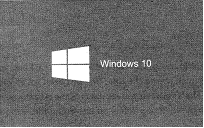
Icons and Mouse pointer
Icons are small graphical images that can represent your computer's programs, files, folders and printers. The mouse pointer can be easily located on the desktop if connected to the CPU tower. A desktop contains a task bar which is by default located at the bottom of the desktop.
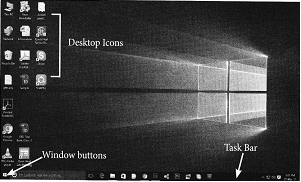
Introduction to Windows 10:-
v Start Menu: A start menu is simply a helpful user menu. Clicking the Start button or Windows button on the desktop brings up a menu.
The following is the list of application that comes in Windows 10.
Shutting Down Windows
After finishing your work on the computer, you need to Exit from the applications you are working on, Save your work and then shut down Windows. By saving your work, the edited file or document is saved for later use for printing or editing again. When you are ready to continue working, you just need to open the saved file.
If you click on Start Button then
Click on Shut down option. This will turn off your PC.
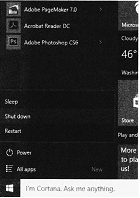
Prevention from automatically shut down
Sometimes Viruses may cause errors in your program and cause the computer to shut down automatically without any action from your side. In that case you will need to scan your computer system with Antivirus software which will clean up the system.
You need to login to perform this action.
You will be redirected in
3 sec
