Search and Replace Text
Category : 9th Class
MS Word provides the facility to search or match specific text in the document. You can also replace the searched text with other text. This facility is very useful because it minimizes the time and effort required for searching the text in the document.
![]() To open the Find & Replace dialog box:
To open the Find & Replace dialog box:
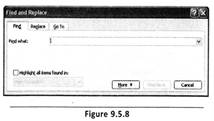
![]() Inserting an Image using Clipart
Inserting an Image using Clipart
MS Word enables you to insert image or shape in a document. Clipart is a library that provides number of picture. You can directly insert those images in your document. To insert an image: (See Figure. 9.5.9)
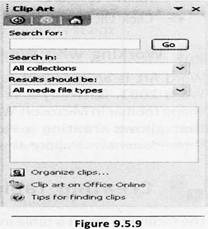
You need to login to perform this action.
You will be redirected in
3 sec
