Setting Margins and Aligning Text
Category : 7th Class
MS Word enables paragraph formatting that includes text alignment, setting margins and line spacing. While applying formatting it affects the entire paragraph even if a single word is selected or the insertion point is placed in the paragraph. To format a paragraph:
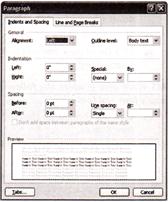
![]() MS Word also enables the following alternative methods to align the paragraph:
MS Word also enables the following alternative methods to align the paragraph:
1. Set the spacing before and after the paragraph from the before and after drop- down list. The spacing between each line can be set by selecting a value from the Line spacing drop-down list.
2. Click OK to apply the formatting.
You need to login to perform this action.
You will be redirected in
3 sec
