Opening Files Using Explorer
Category : 5th Class
Explorer is an application program that lists all folders, files, drives and other resources of your computer. It also helps you to view and move files from one folder to another quickly.
![]() To open a file while you are In Windows Explorer, perform the following steps:
To open a file while you are In Windows Explorer, perform the following steps:
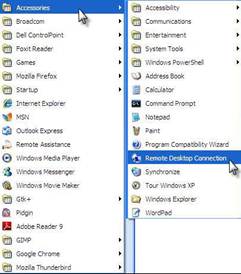
![]() If your file is saved on a floppy, perform the following steps:
If your file is saved on a floppy, perform the following steps:
Click on the A: drive, select the file and then double click on it.
Or
Right click on the file and select the Open option.
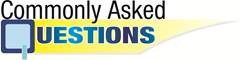
![]() What do you do to get rid of an opened window?
What do you do to get rid of an opened window?
(A) Put it into the recycle bin
(B) Delete it
(C) Close it
(D) Maximize it
(E) None of these
Answer: (c)
Explanation
Correct Option:
(C) Close it: To get rid of an opened window we can close It
Incorrect Options:
(A) Put it into the recycle bin: This option is incorrect
(B) Delete it: This option is incorrect
(D) Maximize it: This option is incorrect
(E) None of these: This option is invalid
![]() Which File operations can you perform using Windows Explorer?
Which File operations can you perform using Windows Explorer?
(A) Deleting Files
(B) Moving files
(C) Renaming files
(D) Opening files
(E) All of the above
Answer: (e)
Correct Option:
(E) All of the above : Windows Explorer allows you to perform different file operations such as deleting files, moving files, renaming files and opening files.
Incorrect Options:
(A) Deleting Files: This option is only partially right hence incorrect.
(B) Moving files: This option is only partially right hence incorrect.
(C) Renaming files: This option is only partially right hence incorrect.
(D) Opening files: This option is only partially right hence incorrect.


![]()
![]() Abbreviations
Abbreviations
OS - Operating System
CPU - Central Processing Unit
You need to login to perform this action.
You will be redirected in
3 sec
