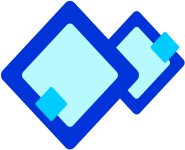 Creating a Shortcut
Creating a Shortcut
Accessing a file or folder from its original location takes more time. Shortcut allows accessing a file easily. Using shortcut you can save more time to opening a file.
 To create a keyboard shortcut:
To create a keyboard shortcut:
- Open any application, such as Paint. Select Paint from the start menu and open it.
- Right-click application name. Paint. The short cut menu appears.
- Click Properties to open it.
- Click Shortcut tab and move the insertion point to the shortcut key text box.
- Type a letter of your choice, such as P. The word 'None' will remain until you click Apply.
- Now the text box will display Ctrl+ Alt +P, which means you need to press all the three keys simultaneously to open Paint.
- Click OK.
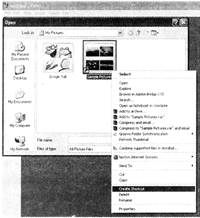
 Changing individual desktop icons
Changing individual desktop icons
Windows XP allows changing individual desktop icons easily.
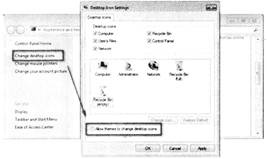
 To change the icon for each individual item on your desktop:
To change the icon for each individual item on your desktop:
- Right-click desktop icon that you want to change.
- Click properties to open the property dialog box.
- Click Customize tab and click the Change icon. v A new dialog box will open. Select your desired icon and click OK.
- You should be looking at the Properties window again. Click "ok". The selected shortcut's icon will be changed.
![]() To create a keyboard shortcut:
To create a keyboard shortcut: 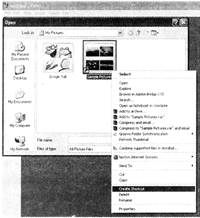
![]() Changing individual desktop icons
Changing individual desktop icons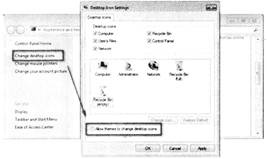
![]() To change the icon for each individual item on your desktop:
To change the icon for each individual item on your desktop: 