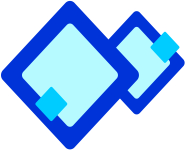 Apply Font and Font Size
Apply Font and Font Size
 To apply font and font size:
To apply font and font size:
- Select the text in the document and click Format - > Font to open the Font dialog box.
- To set the font, select the required font from the Font list. To set the font style, select the required font style from the Font style list.
- To set the font size, select the required font size from the Size list.
- To set the font colour, select the required font colour from the Font colour drop- down list.
- The preview of the text can be seen in the Preview section.
- Click OK to close the Font dialog box and apply the selected formatting to the selected text.
 MS Word also enables the following alternative methods that you can use to apply font and font size:
MS Word also enables the following alternative methods that you can use to apply font and font size:
- Click the Font list on the formatting toolbar to select the font, such as Times New Roman.
- Click the Font Size list on the formatting toolbar to select the size of the font, such as 11.
- Click the Font Colour list to define the colour of the selected text
![]() To apply font and font size:
To apply font and font size: ![]() MS Word also enables the following alternative methods that you can use to apply font and font size:
MS Word also enables the following alternative methods that you can use to apply font and font size: 