Adding Animation
Category : 5th Class
Children mostly enjoy cartoons on television, which is an example of animation. In MS Word also you can create a simulation of movement.
![]() Steps to add animation:
Steps to add animation:
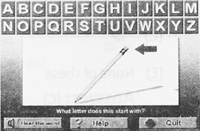
![]()
![]() In MS Word, you can create a simulation of movement. The given statement is_____________.
In MS Word, you can create a simulation of movement. The given statement is_____________.
(A) True
(B) False
Answer: (a)
Explanation
Correct Option:
(A) True: In MS Word, you can create a simulation of movement.
Incorrect Option:
(B) False
![]() To create animated text in Word, you need to first click on the_____.
To create animated text in Word, you need to first click on the_____.
(A) Format menu
(B) Insert menu
(C) View menu
(D) none of these
(E) All of these
Answer: (a)
Explanation
Correct Option:
(A) Format menu: To create animated text in Word, you need to first click on the Format menu.
Incorrect Options:
(B) Insert menu: This option is incorrect
(C) View menu: This option is incorrect
(D) None of these: This is an invalid option
You need to login to perform this action.
You will be redirected in
3 sec
