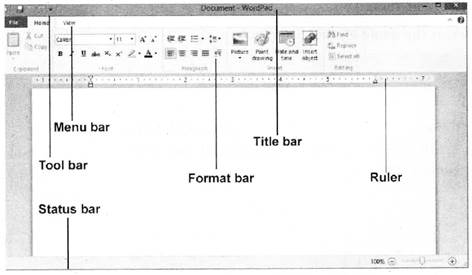Category :
2nd Class
Introduction to Wordpad
Introduction
Microsoft wordpad is a basic word processor that comes with windows. Wordpad a program used to process format and store documents like letters, memo, reports curriculum vitae and many more. It is also capable of producing a print out of the end results. The Wordpad file is saved with extension .rtf. But it is more advanced than Microsoft notepad.
Steps to open wordpad in windows 10:
- Click on the windows button in the lower left hand corner of the Desktop.
- Click All programs, then Accessories, then click the Wordpad
Or
To open Wordpad, Type ?WordPad? in the search box on the task bar and the select from the list of result.
WordPad Window:
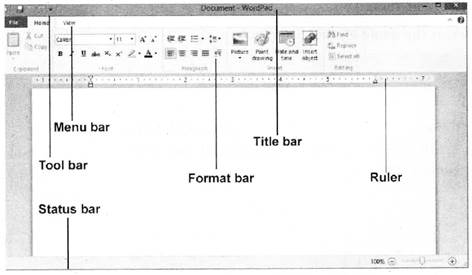
- Title bar: The title bar at the top of the window. On the right hand side of the title bar, we have three important control buttons, Minimize, Maximize (restore) and Cancel button.
- Menu bar: The menu bar below the title bar of WordPad. It consist of following menus, File, Home and View menu button.
- Toolbar: The toolbar is used for quick access. It contain some important tools used as short cut tools. These are like shortcut to New, Open, Save, Print, Print preview, Undo, Redo.
- File Menu: This menu is used for functions like creating a new document, opening an already saved document, saving a document, printing and page set up.
- Home Menu: This menu has a number of important groups like: Clipboard, Font, Paragraph, Insert and Editing.
The clipboard groups contain cut, copy, paste option.
- The Font group contain font, Bold, Italic, Underline, Strikethrough, Subscript, Superscript, Text color, Text highlight color and some other functions.
- The Paragraph group contain bullets, paragraph alignment, indent setting, line spacing options.
- The Insert group contain inserting picture, paint drawing, Date and time and insert object options.
- The editing group contain Find, Replace and Select all option.
- View Menu: The view menu is used for viewing (displaying) the following: Zoom in, Zoom out, Ruler, Status bar, Word wrap and measurement unit.